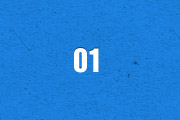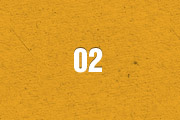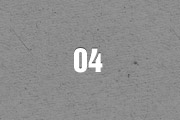Media Player
The Widgetkit Media Player is a HTML5 audio and video player completely built with HTML and CSS. You can easily embed video files into your website by using the HTML5 video element. A Flash player fallback is included for all unsupported browsers.
Features
- Native playback for modern HTML5 browsers
- Supports MP4 (h.264), WebM, FLV, WMV and MP3 files
- Completely built with HTML and CSS
- Responsive design to fit all device resolutions
- Same UI in all browsers
- Create your own skins
- Flash player fallback for unsupported browsers
- Works with Joomla and WordPress
Examples
This is a MP3 Audio Sample:
How To Use
Use the HTML5 video element to embed video in your website. For example:
<video src="/video.mp4" width="320" height="240"></video>
You can also provide multiple sources, to add support for the different video formats like h.264, WebM or Ogg:
<video width="320" height="240"> <source type="video/mp4" src="/video.mp4" /> <source type="video/webm" src="/video.webm" /> <source type="video/ogg" src="/video.ogv" /> </video>
Use the HTML5 audio element to embed MP3 files in your website. For example:
<audio src="/audio.mp3" type="audio/mp3"></audio>